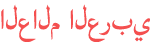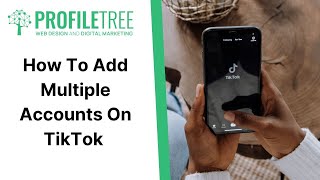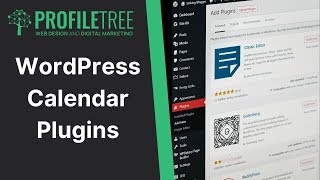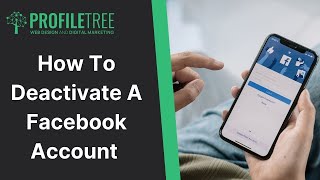Duration 2:44
How To Use OBS Virtual Camera | Open Broadcaster Software | Live Streaming | Video Marketing
Published 13 Aug 2023
How To Use OBS Virtual Camera | Open Broadcaster Software | Live Streaming | Video Marketing https://profiletree.com/corporate-video-production/ Welcome to this ProfileTree video. In this video, we will explain how to use an OBS virtual camera system and why someone would use it with it's different options. Open Broadcaster Software (OBS) is a free and open-source tool used primarily for video recording and live streaming. Here's a basic guide to setting it up: Download and Install OBS: Go to the OBS website (https://obsproject.com/) , download the appropriate version for your operating system, and install it. Set up Scenes: Scenes are different layouts of sources that you can switch between. For example, you could have one scene for just your webcam, and another scene that includes your webcam and your screen. To add a scene, click the "+" button under the "Scenes" box. Add Sources: Sources are the different inputs for your scenes, such as images, browser windows, game capture, window capture, text, media sources, and more. For each scene you create, you need to add sources. Click the "+" button under the "Sources" box, and choose the type of source you want to add. Audio Mixer: OBS will capture audio from your default microphone and desktop audio. You can adjust the volume levels, mute and unmute the audio sources, and adjust advanced audio properties. Settings: Click "Settings" to adjust the OBS settings. Here, you can change your streaming settings, output settings, audio settings, video settings, hotkeys, and more. For streaming, you'll need to get your stream key from the service you're streaming to (like Twitch or YouTube) and enter it in the "Stream" section. Start Recording or Streaming: Once you've set up your scenes and sources, you can start recording or streaming by clicking the "Start Recording" or "Start Streaming" buttons. People use OBS for various reasons: Streaming: OBS is widely used for streaming gameplay to platforms like Twitch or YouTube. It can also be used for streaming other types of content, like art creation, coding, chat streams, and more. Recording: OBS can be used to record video content. This is useful for creating video tutorials, webinars, game videos, and more. Video Conferencing: You can use OBS to set up a professional-looking video for video conferences. This can include adding multiple video sources, using different scenes, and more. Versatility: OBS supports a wide range of streaming services, including YouTube, Twitch, Facebook Live, and others. Customisation: You can fully customise your streaming or recording setup, including multiple scenes and sources, and you can switch between them as needed. Remember, OBS is a powerful tool with many features, so it might take some time to learn all its functionalities and customise it to suit your needs. Always respect all applicable copyright and other laws while streaming and recording. Thank you for watching! Did you love this video? We'd love to hear your feedback by leaving us a review: https://g.page/r/CeyCZviVC0MMEBM/review ---------- We hope you find this video masterclass helpful and if you do, be sure to give it a like and subscribe for more videos from us and masterclasses, tutorials, and more. If you have questions about how to grow your business online, check out our website at https://www.profiletree.com for all our services! #obs #streaming #content
Category
Show more
Comments - 1