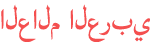Duration 5:47
Bluescreen startuprepair How to repair windows 10 ,8.1, 8, 7 | Repair Win 10 without data lose
Published 12 Feb 2021
Repair Windows 7 ,8, 8.1 and windows 10 With Out Data Lose , fix all Windows won’t boot, blue screen, black screen, etc. effectively. ?????????? ?????????????? ???????????? ?????? ?????????????????? How to Dual Boot Windows 7 & Windows 10 in hindi (step by step) Full Tutorial. /watch/IovR_oQxBxJxR How To Fix a Flashing Question Mark Folder on Mac in Hindi | MacBook | Apple /watch/cGpeTmRU0n-Ue How to Change Laptop screen | how to fix screen flickering , blinking | How To Fix Display Problem /watch/Iklp42CiJebip How to solve Secure Boot Fail in acer aspire /watch/47QvdH7gnYKgv How to Access | Open Block sites Without Software,Proxy , VPN. 100% Fixed Chrome,Firefox, in Hindi. /watch/U1v_6JRN-xdN_ 👁 𝐀𝐁𝐎𝐔𝐓 𝐓𝐇𝐈𝐒 𝐕𝐈𝐃𝐄𝐎 In this tutorial I will be showing you a number of ways to fix Windows 10 startup problems either in the form of Automatic Repair Loop, Your PC did not start correctly, infinite booting or some other similar start-up problems. You can repair with USB or DVD, If you have no Bootable Devices Like Pendrive or DVD then You can use Windows Default Recovery Option. Flow the Method Step by Step..... Method 1-Autometic Repair or Startup Repair Method 2-Restore Your System in Previous Date (System Autometicaly creat or you can manualy creat system restore which time pc working fine) . Method 3-Startup Option .PC run in Save Mode. Method 4-Command Prompt. ........................Flow Method Step by Step.......................... Method 1- A) Go to Recovery Mode---Insert Bootable Devices (Pendrive or DVD) and Boot From Bootable Device and Click Repair. or if your system boot then you click Power Option Hold "SHIFT" Bottom on keyboard And click Restart, otherwise forcefully restart you system 3 or 4 time then automatic system go to startup repair then you go to Advance option (Medhod for Windows 10). B)For Windows 7- Restart you windows and continue press "F8" Bottom then open Boot Manu select startup repair Method 2- After select Advance Option in Recovery Mode, Select System Restore then type windows login password which one you set on you windows, then select any Previous date and click Next. Method 3- Startup Option - In this option you can login your windows in "save mode", you can repair system file also Hard Disk. (if login failed in this mode flow Method 4) Method 4- Select Command Prompt in Recovery Mode.find out c:\ drive. Type- fc /scannow bootrec /FixMbr bootrec /FixBoot bootrec /RebuildBcd Same Process in Windows 10, 8.1, 8 & 7, U can repair your correpted windows with same Process(Command) Note:- If system in not ruuning after this Method, you reinstall Windows after Data Backup. If you face any problem Plz Comment I will help you. If this video is useful to you, plz subscribe,share ,like & comment. Your feedback is valuable to us, so don't be afraid to leave comments. Issues addressed in this tutorial: automatic repair Windows automatic Startup repair Windows 7 automatic repair loop windows 10 Automatic startup repair windows 10 automatic repair loop fix automatic repair loop windows 10 fix automatic repair loop windows 8 fix repair Windows 7 corrupted files repair Windows 7 after failed update preparing automatic repair loop windows 10 repair Windows 8.1 after failed update automatic repair loop fix windows 8.1 windows 8 automatic repair loop How to repair Windows 10 How to repair Windows 7 without lose data How do I repair corrupted Windows 10? How To Repair Windows 7 And Fix Corrupt Files Without CD/DVD How to Repair Corrupt Windows By Using COMMAND PROMPT How to Fix Windows 10 Startup Problems How to repair windows 10 with USB How to Fix Automatic Repair Loop in Windows 10 - Startup Repair Couldn’t Repair Your PC How do I run Windows repair? Windows Automatic Repair stuck on a black screen with "Preparing Automatic Repair" error message. Windows Automatic Repair failed and said, "Automatic repair couldn't repair your PC". ---Find Me Here--- Facebook- https://www.facebook.com/sminfotech.IT Youtube- /channel/UCIKLHxlaJNAbCb2EIYMzLOA?view_as=subscriber Blogger - https://www.quora.com/profile/SM-Infotech-3 website-https://sminfotechit.business.site
Category
Show more
Comments - 37